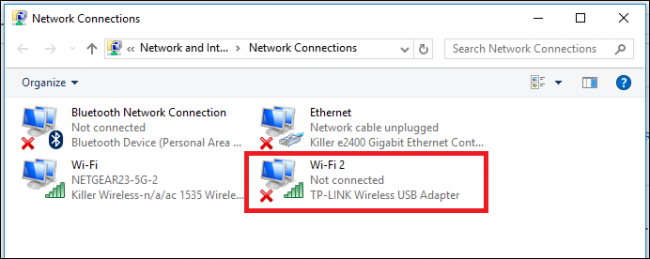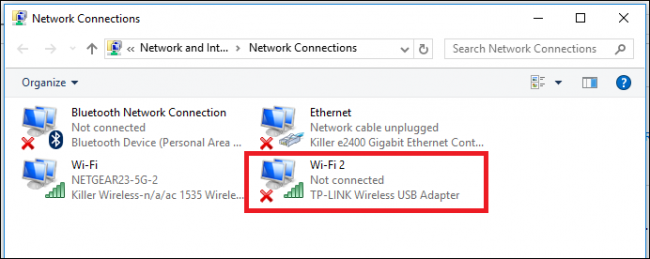How to Choose a USB Wi-Fi Adapter for Your Laptop
If you've bought a laptop within the past five years, it probably has a decent Wi-Fi card installed already. But if you've been experiencing a shoddy connection, spent too long waiting for Netflix to buffer, or missed that last fireball because of lag, then it might be time to consider adding on an external USB Wi-Fi adapter instead.
Even at their best, very few internal wireless cards without an antenna can get the same kind of reception as an external adapter that has one. Large, high gain antennas make it easier for USB adapters to get a signal even when there are multiple walls or floors between you and the router, which means less packet loss and a more reliable connection overall.
Next, if you’re looking to upgrade your router anytime soon (and we recommend you do), many laptops built before 2015 don’t come with the ability to decipher the newest, fastest wireless standard: 802.11ac.


The results: a Dell XPS 13 with an internal 802.11ac Wi-Fi card, and the same laptop with a high gain 802.11ac USB Wi-Fi adapter plugged in
802.11ac is much faster than than older a/b/g/n receivers, up to 1300Mbps in ideal conditions. This means if you’re planning on installing a fiber line or boosting your broadband subscription soon, a USB Wi-Fi adapter with an upgraded router will make sure you get the most speed you can out of your new connection.
And as always: things break. Sometimes, your laptop's internal card up and dies on you. Instead of paying repair fees or sending the laptop back for a full RMA, you can just get a USB Wi-Fi adapter instead that will do the job just as well (if not better).
What to Look for in a USB Wireless Adapter
You can't just judge a wireless adapter by its appearance. Just because two adapters look alike does not make them the same, and just because one adapter has two antennae and another only has one doesn’t always mean the first is going to be a stronger performer. You want to look at the actual specs on the box (or web page): specifically, the wireless protocols it supports (b/g/n/ac), what generation of USB port it plugs into (2.0 or 3.0), and what bands it uses (2.4GHz or 5GHz).
Next, check to see what kind of USB ports your laptop has: USB 2.0 or USB 3.0. If your laptop is older and only has USB 2.0, the maximum theoretical speed you'd be able to achieve is 60MB/s, while USB 3.0 tops out at 640MB/s. This won't matter as much if your broadband subscription is below 60MB/s or your router only uses 802.11n (whose max speed 56MB/s), but it's still an important factor to keep an eye on nonetheless.

As we mentioned in the last section, you'll also want to be sure that your router and your adapter are able to transmit on the same protocols, otherwise you're just flushing money down the toilet. So if you have a 802.11ac router and a fast enough USB 3.0 port on your computer, you'll probably want an 802.11ac wireless adapter. But if you router or your USB ports aren't fast enough, you don't need to spring for the AC adapter--wireless N is probably fine.
Lastly, consider the wireless frequency you want to use: 2.4Ghz or 5GHz. These two wireless frequencies each have their own benefits and drawbacks, as we've detailed in our guide to wireless bands. If there are a lot of walls in your home or you don't live with a lot of surrounding interference from other routers or appliances, then 2.4GHz will suit your needs fine. 5GHz, on the other hand, is faster but can suffer from signal loss over longer distances.
Which is right for you will ultimately come down to varying factors like how big your home or apartment is, the amount of interference your router might experience from surrounding devices, and what type of browsing you plan on doing most often.
Our Recommendations
That should help you do some comparison shopping yourself, but if you just want to buy an adapter and get on with your life, here are a few of our recommendations.
For Large Homes/Long Range: D-Link DWA-192 AC1900 Wi-Fi USB 3.0 Adapter

D-Link is a staple in the industry of wireless products, and it's this pedigree that allowed them to release a Wi-Fi USB adapter unlike anything else we've seen before. The DWA-192's spherical design is unique among this product category, but also gives it some of the best range, speed, and reliability out there. Its 3-foot extension cable means you can place the adapter anywhere that gets you the best signal, combined with theoretical top speeds of up to 600Mbps on 2.4GHz networks, and 1300Mbps on 5Ghz. There are very few connections that can actually take advantage of that cap (even fiber optic lines only push around 1000Mbps), but if you do a lot of file transfers on your network, the speed boost could make a big difference.
For Small Homes/Portability: Netgear AC1200 Wi-Fi USB 3.0 Adapter

If the idea of dragging around a weird looking ball doesn't sound like your idea of perfect portability though, the Netgear AC1200 wireless adapter is great thanks to its discreet antenna which folds back in on the stick itself. If you're struggling to get a signal you can pop it out for extra range, but if you're right next to the router in your coffee shop, feel free to fold it back in. Solid performance combines with a decent price to make the Netgear AC1200 one of the best all-around sticks on shelves today.
Of course, these are just two models out of dozens that could provide a much needed boost to your laptop's aging hardware. If your laptop's internal Wi-Fi card is experiencing spotty internet service, drops out constantly, or is causing you to lag out during games or Netflix streams, then it may be time to look into upgrading to a USB Wi-Fi adapter instead.
Image Credits: Netgear US, D-Link, Asus